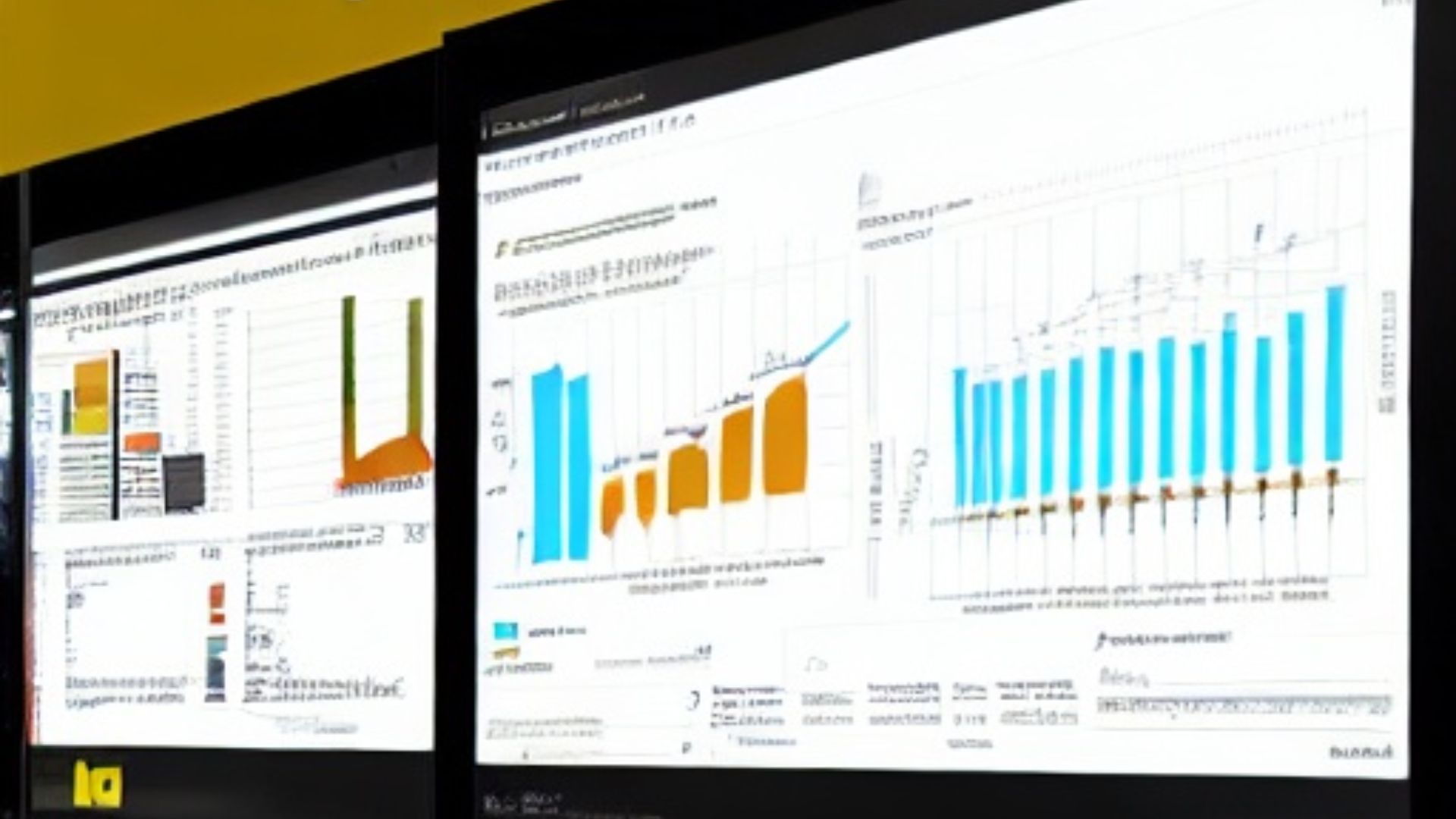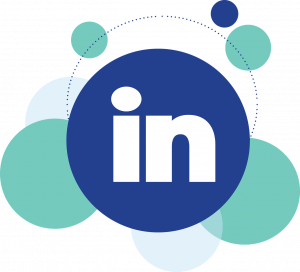Power BI is a powerful data visualization and reporting tool that allows you to create interactive dashboards, reports, and charts using a wide range of data sources. One way to use Power BI to tell a story is to create a dashboard or report that visually presents the key points of your story using data-driven charts and graphs.
Here are some steps you can follow to create a story using Power BI:
- Identify the key points of your story: What is the main message or idea you want to convey? Make a list of the key points you want to include in your story.
- Gather and organize your data: You’ll need to have access to the data that supports your key points. This could include data from a variety of sources, such as Excel spreadsheets, databases, or even web services.
- Choose the appropriate visualizations: Different types of data are best represented using different types of charts and graphs. Choose the visualizations that best suit your data and the key points you want to convey.
- Arrange your visualizations in a logical order: Organize your visualizations in a way that helps to tell your story. This could involve using chronological order, grouping related visualizations together, or using layout options like grids and pages.
- Interactivity: Power BI allows you to create interactive reports and dashboards that allow your audience to explore the data and discover insights on their own.
- Add context and annotations: Use text boxes, images, and other elements to provide context and explanation for your visualizations. You can also use annotations to highlight specific points or trends in your data.
- Test and refine your story: Preview your dashboard or report and make any necessary adjustments. You may need to adjust the layout, add or remove visualizations, or change the way your data is displayed in order to effectively communicate your story.
To create a story with Power BI, you can start by identifying the key message or insight you want to convey with your data. Then, you can select the appropriate visualizations and customize them to highlight the relevant information. Finally, you can add narrative text and other interactive elements to help guide your audience through the story.